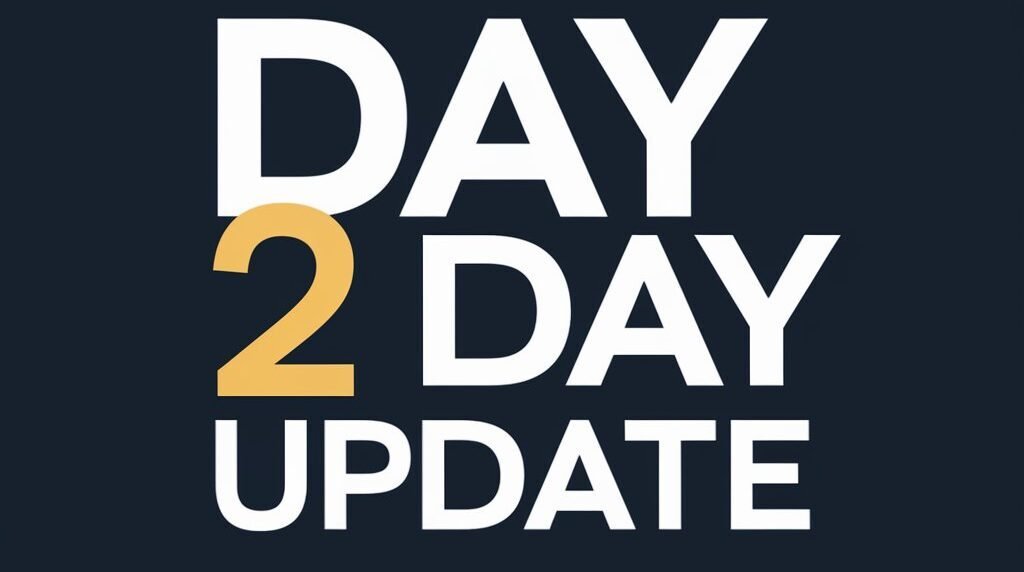Vizio Smart TV has many Apps and if you don’t know How to Update Apps on Vizio Smart TV then no worries at all. In this article, we will tell you everything about Updation.
Vizio TV apps should update regularly. You can update automatically and manually both. You have to enable the automatic update option for automatic update and if you know how to update Apps manually then you can disable the Automatic option then it will consider Manual.
If you update Apps on regular basis then there is a very low chance of any technical problems or any other problem regarding software. So, Keep in mind that you have to update Apps regularly.
How to Update Apps on Vizio TV?
First, you have to check that your Vizio TV is old model TV or a Newer one. Because in the market there are two types of Vizio TV available. Vizio Smartcast TV and Vizio Internet App(VIA) TV.
The old Model TV comes with Vizio Internet App (VIA) and the newer model of Vizio TV comes with Smartcast TV. For both types, there are completely different methods to Update Apps.
Let’s see one by one these two types.
How to Update Apps on Vizio Smartcast TV?
You have to keep in mind that if your Vizio Tv is newer then this method will apply to your Vizio TV. Vizio Smart TV can update apps automatically. For this, you just have to keep your firmware up to date and Your all Apps will update automatically.

Now we will see some steps to Update Apps on Vizio Smartcast TV.
- Turn on your Vizio TV.
- Make sure your Wifi/Internet is connected to the TV.
- Take the remote and open Settings.
- Scroll down to the System option.
- Find the Software option and click on it.
- You will see Software Update there.
- You have select Software Update and the process of Updation will start.
After these steps, you will see your software is updated and your TV’s all Apps are up to date.
How to Update Apps on Vizio Internet App (VIA) TV?
Vizio Internet App (VIA) TV supports in old Model of Vizio TV. You can use this method if you have an old model. In this version, Apps can’t be updated automatically. You have to do this Manually. Follow these instructions.
- Turn it on Your Vizio TV.
- Vizio Tv should be connected to the Internet.
- Find your TV Remote control.
- Once you are found click on the V button.
- Now you will see many options but look for the Apps.
- Select the App you want to Update.
- Look at your Remote control and find the Yellow Button and Press it.
- Now you will see the Update option on the screen.
- Click the Update and your process will start.
- Through these steps, your App will be Updated.
How to Update Vizio Smart TV Automatically?
For Automatic Update, you just have to come to follow the simple instructions and that is given below.
- Turn on your TV
- Connect the Internet to the TV
- Now your TV automatically starts finding updates.
- If there is any update available then it will update automatically.
- After the update if a restart is required then some pop-up message will come for restart.
After this, you will be good to go.
Video: How to Update Apps on Vizio Smart TV?
If you want to watch by video then you can watch the How to Update Apps on Vizio Smart TV.
Conclusion
So, Now it’s time to wrap up this article. You must be understood all the steps regarding How to Update Apps on Vizio Smart TV. Nowadays Vizio TV became smart and they keep in mind that users should not frustrate by their old version and Functionality. That’s why they use the latest technology and by this, you can easily Update Apps via an automatic option.