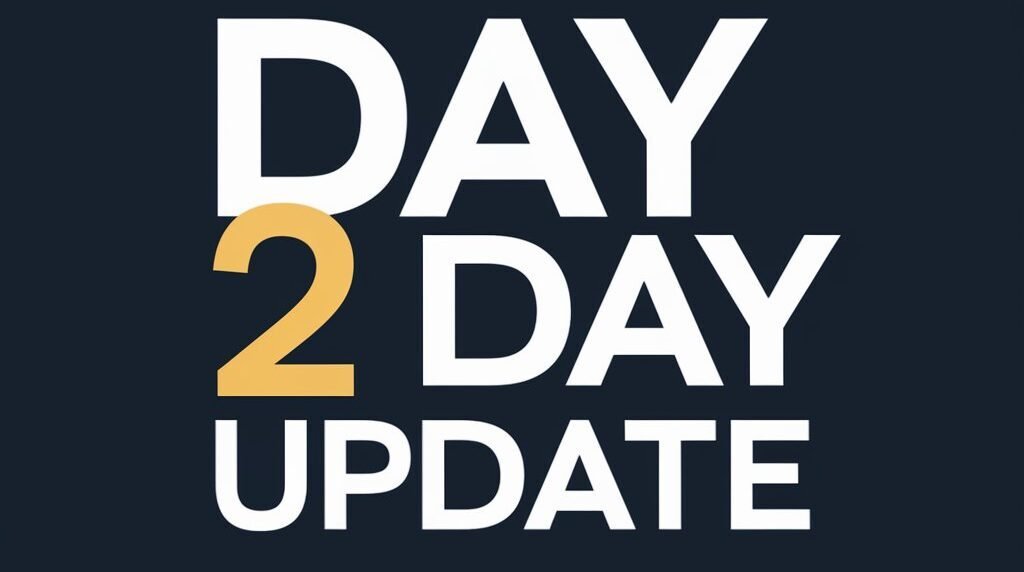Recently, we had to do a Vizio TV Reset Without a Remote. Actually, our TV was more than 2 years old, and we were trying to update it, but it was not getting updated, and at the same time, our TV remote was also damaged. So, we spent the whole day researching how to reset Vizio TV without a remote, and after a few hours, we found many solutions that we want to share with all of you. If you also have to reset your TV and do not have a remote, then how can you do it? We have given all the information in this article, so please read it completely.
How To Vizio TV Reset Without a Remote

There are two simple steps to Vizio TV Reset Without a Remote: one is a soft reset, and the other is a hard reset. We will first tell you about soft reset because this process is very simple and many people have gotten instant solutions from it.
To soft reset a Vizio TV, all you need to do is first turn off the TV through the remote provided by the TV, then remove the power cord of the TV from the wall socket. After that, you have to wait for at least 1 minute. As soon as 1 minute is completed, all you have to do is press the power button of the TV for 30 seconds, so that the remaining energy in the TV will be exhausted and the TV will start easily.
The Vizio TV has to be soft reset first so that the data or apps that are on the TV do not have to be deleted and the TV can be easily reset. If the given solution turns on your TV, then it is a great thing. If not, you do not need to be disappointed, we have given many reasons and suggestions, so stay with the article.
Vizio Smart TV hard reset without remote

Vizio TV Reset Without a Remote This time we are going to use the process of hard reset. While using this process, we should have some existing buttons on the TV, like the power button given on the TV and the volume plus and minus buttons. The buttons are given in your TV, so you can easily reset the TV without a remote, although all these buttons already come in all the recent TVs, no one tells you how to do it, so let us step-by-step tell you how to do it.
- First of all, you will see a power button on the back of the TV, you have to press and hold it.
- For example, if your TV is on, you have to press the input and volume down buttons simultaneously for 15 to 20 seconds.
- After that, a reset option will be shown. If you want us to reset the TV, then all of you will have to click on the reset option so that your TV will be reset easily.
While factory resetting the TV, all of you have to keep one thing in mind: if there is any data or app on the TV, it will be completely deleted. This was an easy way to Vizio TV Reset Without a Remote.
USE MOUSE AND KEYBOARD

If for some reason you cannot Vizio TV Reset Without a Remote, then you have to connect a USB-type keyboard and mouse to the TV, and you can easily reset the TV, We have told you the simple steps, so please follow them.
- First of all, you must have a keyboard and mouse that have a USB-type plug.
- You have to connect both the keyboard and mouse to the TV, whose USB type you will see on the back of the TV.
- Once connected, you will see a light on the keyboard and mouse.
- Now you can use the keyboard and mouse comfortably, and if you want to click something, you can do so by rotating it with the help of the mouse. You can also type on the keyboard.
- Now you have to go to the settings, and after going to the settings, click on the factory reset option, with the help of which you can easily reset your Vizio TV without a Remote.
Vizio SmartCast App

If you have a smartphone or tablet, you can easily reset the TV without a remote using the Vizio TV Smartcast app. We will show you step-by-step how to use the Smartcast app.
If you have an Android or iOS device, then there is a smart cast app in it, sometimes it comes inbuilt, which can easily control the television even if you do not have a remote. If you have installed the app, how do you use it? have to, let’s see
- So the first thing you have to do is download and install the Smartcast app.
- Open the app and log in to Vizio TV.
- After that, you will get to see the QR code, which you will see on the TV; it has to be scanned by which it will be connected.
- Now you will see the option of a remote in the app; you have to open it, and the remote will open on your phone.
- Now you have to go to simple settings, then to the system, reset, and admin. After that, reset to factory default. If you are asked for a code, enter 0000.
- TV will turn on smoothly after Vizio TV sets up.
RELATED POST: How To Connect iPhone to Vizio Smart TV – Step by Step
Using Just The Television BUTTONS

Now, even after using all the above procedures, if your TV is not getting reset, you have to turn it on by using the power button given on the back of the simple TV, and you can see the side volume up and down option on the back of the TV. As soon as you press and hold these buttons for 10 seconds, you will easily see the setting option, and as soon as you go to the setting, you will get to see the factory reset option, so that you can easily factory reset your TV. Yes, by using the buttons provided on the TV.
Replacement Remote Control

If your TV is not able to deal with all the problems and suggestions given above, then you will have the last option: buy the TV remote so that you can easily reset the TV using it.
Frequently Asked Questions [ FAQ ]
How do I know where the buttons are?
In Vizio TV or any other TV, the power button or volume up/down button is visible on the backside. Using this, you can easily reset the factory settings of the TV as well as change the channel.
How to reset vizio tv?
Vizio TVs can easily be reset with the help of the TV’s remote or power button; otherwise, if this is not happening, you can also reset the TV by using Smartcast. There are many ways that I have discussed in this article. I have given you something you can read easily, and using that, you can reset the TV.
Video: Factory Reset Vizio TV Without a Remote 2023
Conclusion
We hope that by using all the problems and suggestions we have given above about Vizio TV Reset Without a Remote, your TV has been easily reset. If your TV is still not reset, then we have given you one YouTube video that you should watch once so that your problem can be solved. If you are still facing any problems, then you can comment on our comment box, and we will help you completely.