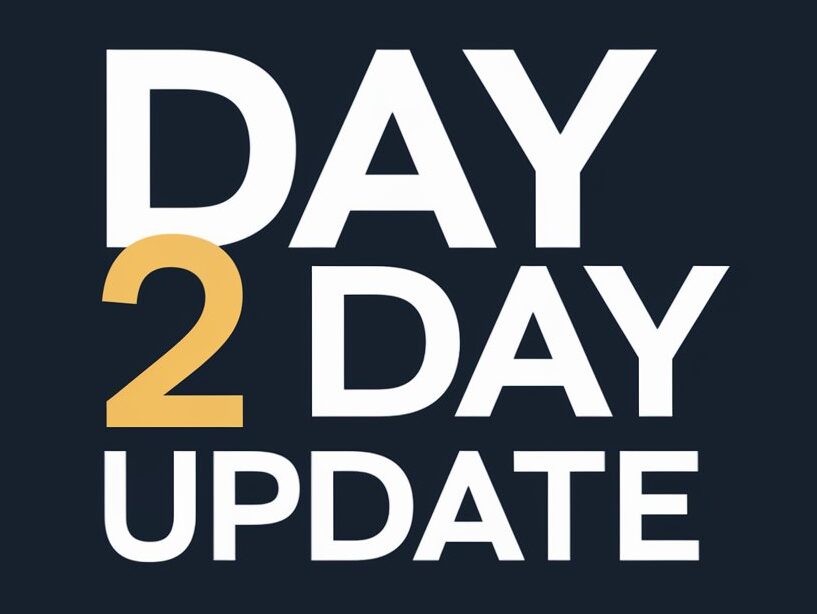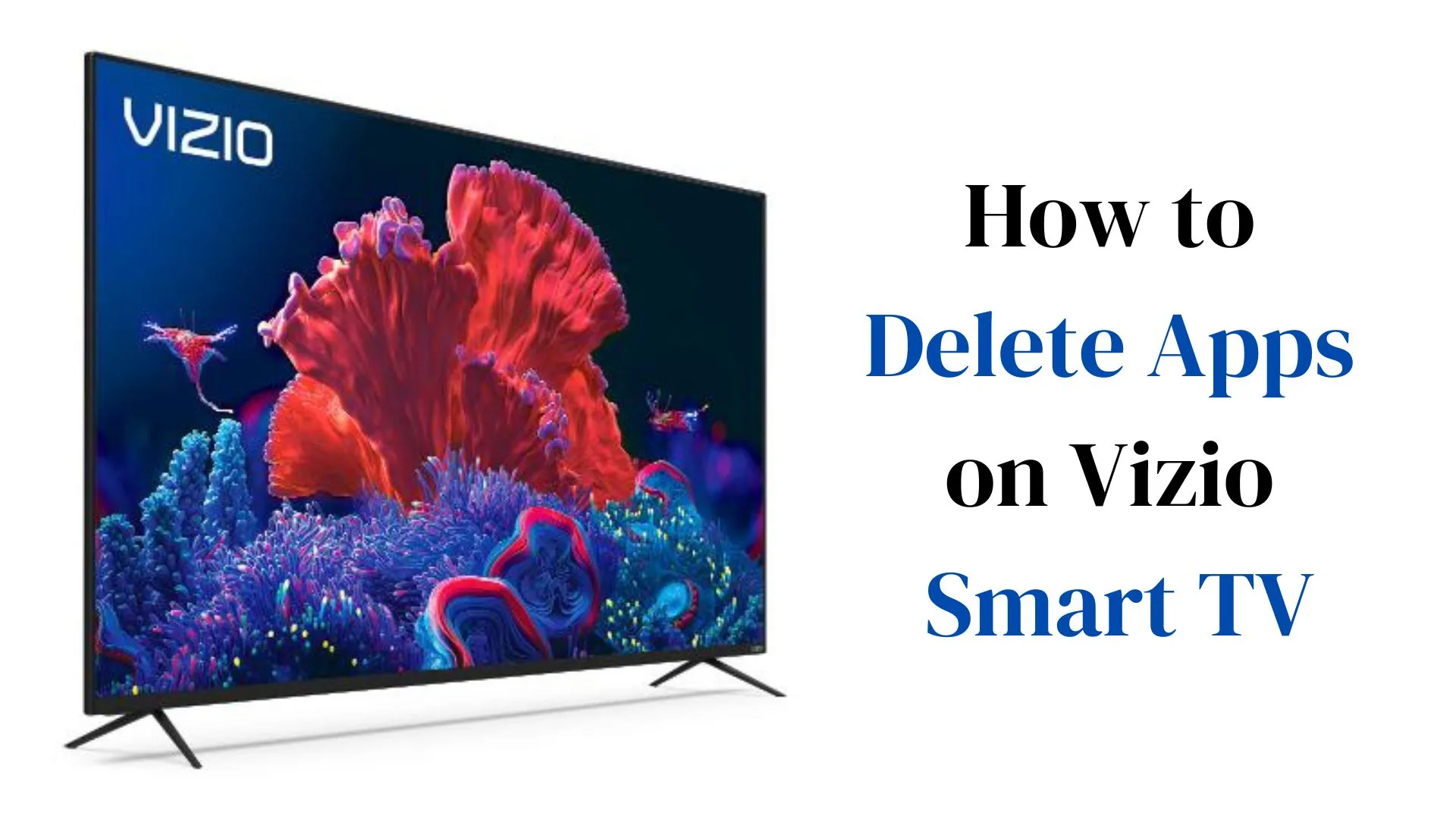Somehow people Add Apps on Vizio Smart Tv but then they Don’t know How to Delete Apps on Vizio Smart TV. Vizio Smart TV supports many Apps and people install what they want but when they want to delete they don’t know know how to do it.
Here we will explain this step by step and if you want to Update Apps on Vizio Smart TV then Click it.
Vizio Smart TV Platforms
Till now there are three Vizio Smart TV Platforms. It determines which operation will perform on your TV or which model of TV will support it. Vizio Manufactured three models and they updated them one by one model when technology is upgrading. Let’s see those three models.
Vizio Internet Apps (VIA)
Vizio Interent Apps called as VIA. It was launched between 2009 and it was run between 2009-2013.
Vizio Internet Apps Plus (VIA Plus)
After VIA they adopt technology and then upgrade their version and named VIA Plus.
Vizio SmartCast
This version of Vizio smart cast was launched between 2016-2018. This model is the latest one and they launched two versions. One is Pre-installed Apps and the other is without Apps.
How To Delete Apps on Vizio Smart TV?
There are different methods for all versions of Vizio TV. Here we will tell you about them one by one. Here are the steps that you should follow.
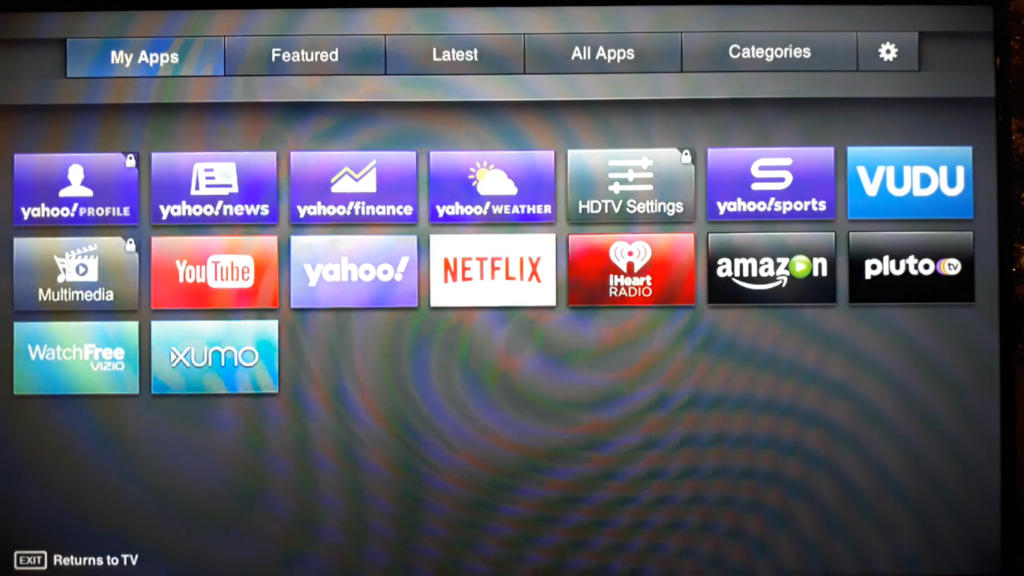
- If your TV is off then Turn it on first.
- Now Press the Home Button on your Remote Control.
- Now Press Smart Hub Button.
- Find Apps Collection on the Screen and Click on it.
- Now Select the Apps you want to delete.
How to Delete Apps on Vizio Internet Application (VIA)
Here are the steps for How to Delete Apps on Vizio Interner Application (VIA).
- Connect your TV to the Power source and Turn it on.
- Look for the Remote Control and find the VIA button.
- Make sure your Remote is working Properly.
- Now on the screen, all Installed Apps will be showing.
- You can select the Apps you don’t want by clicking Yellow Button.
- After selecting of Apps you want to delete you can press delete and your selected Apps will be deleted.
How to Delete Apps on Vizio Internet Application Plus (VIA Plus)?
Now We will see How to Delete Apps on Vizio Internet Application Plus (VIA Plus).
- Click the VIA button – You will find this button on your Vizio Remote control and it should be Turned on.
- Look for the Apps Tab – After clicking the VIA button you will see Apps Window and all Apps are installed there.
- Select Apps – Now You have to highlight the Apps you want to delete by pressing the yellow button.
- Press the Delete button and your selected Apps will be deleted.
How to Delete Apps on Vizio SmartCast?
Vizio SmartCast is the latest model of Vizio TV. In this model of Vizio, they Pre-install Apps for users. So, you can’t install or uninstall Apps and It updates Apps Automatically. You can’t Update it Manually.
You can cast through your Mobile in Vizio Smartcast. You can use a mobile App on your TV through casting. If you want to Uninstall Apps then there is one solution you can try. You have to reset the factory settings.
Follow these instructions.
- Find the Menu button and click on it.
- Now press the System Menu.
- Select Reset and Admin.
- Now click on Reset Factory Settings.
Now you have to restart your TV and Check if there is an App installed on your TV.
How to Uninstall Apps on Vizio Smart TV?
Sometimes Apps Appear on the screen when we delete Apps. If you want to know how to delete or uninstall permanently. Then follow these.
- when you see the App then Click on it.
- Now you will see some options.
- Select Uninstall or Reinstall option.
- Select uninstall and confirm yes.
Video: How to Delete Apps on Vizio Smart TV 2023?
You can see this video also. It is about How to Delete Apps on Vizio Smart TV.