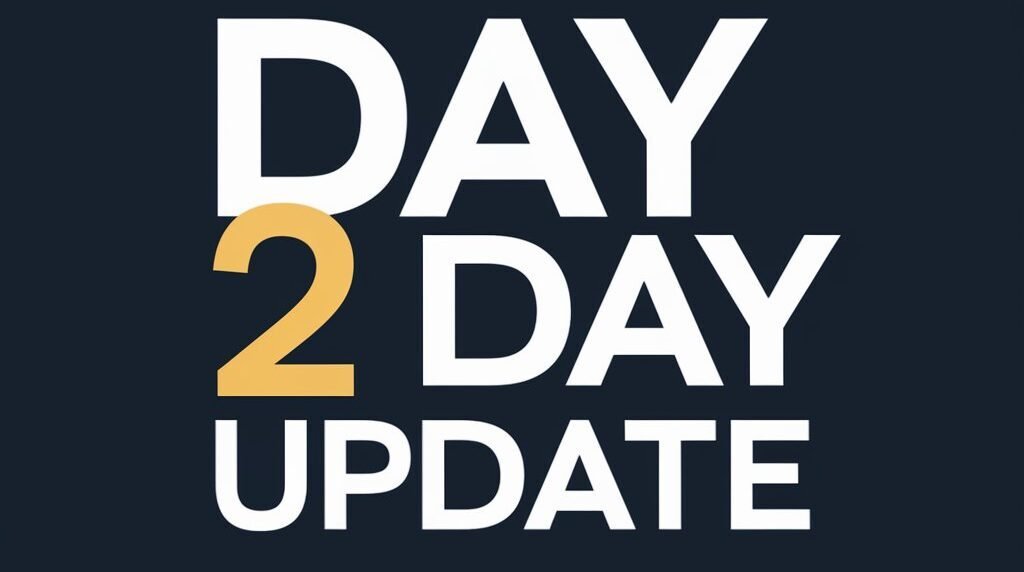If you are having a question about “How to Download Apps On the Vizio TV” then here I will give you the answer. There are many ways to add Apps on your Vizio TV.
You can use Smartcast, Internet App Plus, Third-Party devices, Chromecast, Apple Airplay, and many more. Choose according to your requirement.
Before this, you have to check whether your Vizio TV model Support Apps or not. If yes, then don’t worry otherwise you have to purchase a new one to use Apps.
You can check your Vizio TV Model Supports App or not. Click on the link and find your Vizio TV support Apps or not. If Yes then let’s see the ways to add Apps on Vizio TV.
Using Vizio SmartCast
The Smartcast option of Vizio TV is game-changing for Vizio TV. Smartcast has some preinstalled Apps that you can use. Here are the steps to use Smartcast.
- Find the Input Button on your Remote Control and Click on it.
- Now you will see the menu and you have to find the Smartcast there. Press it.
- Now you have to find the “Apps” option. This option you will see at the top of the screen. Click on it.
- Once this Apps option opens you will many Apps there.
You can see whatever you want to watch by selecting them. If you cannot find the App you wanted then move to the next step.
Using a Third-Party Device
Using Third-Party Devices you can download Apps on Vizio TV. There are devices available in the market which you should try.
The third-party devices are Apple TV, Chromecast with Google TV, Xbox Series S/X, Amazon Fire TV Stick, PS4, PS5, Roku Streaming Stick, Xbox One, and many more. You can use any device.
If you have a streaming device from the above then the first step you should take is the connect the device to Vizio TV.
Click on the Input button and choose the device list from them. Now you can search your app and then install it. It will take some time to install.
Use the Vizio Internet Apps Plus
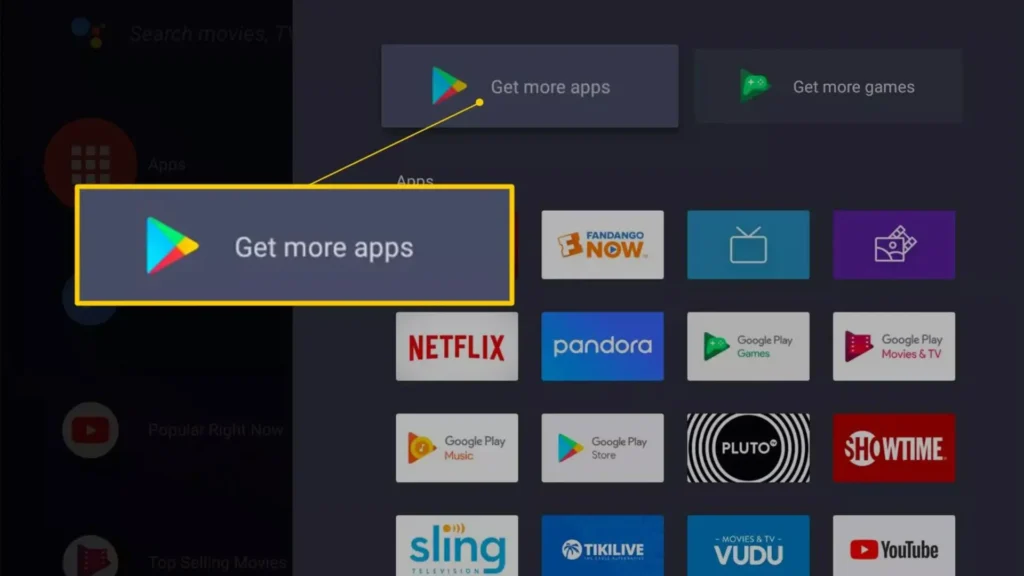
Using the Vizio Internet Apps Plus you can add Apps to your Vizio TV. Follow the below instructions.
- Turn on the Vizio TV.
- Make sure your TV is connected to a stable internet connection.
- Press the HOME button twice on your Remote Control.
- Now you will see VIA App on the screen.
- Now find the way to search the App on the screen.
- Once you reach there Search for it and also you can see some preinstalled apps.
- You can select it from that also.
Now you can use the next step for Download Apps On the Vizio TV.
Using Chromecast
You can Add Apps using Chromecast. It allows you to stream on your Vizio TV. Let’s see the steps.
- Open the App that you want to cast.
- Click on the Chromecast icon.
- Once you click you will see a list of devices. Select your Vizio TV device.
- Now the connection will start.
- Once it is connected the content will play automatically.
Using AirPlay
The other option is Airplay. You can screencast your device and watch the content on the Vizio TV. Let’s see how.
- Connect the Vizio TV and Apple devices to the same internet.
- On your iOS device install the App you want and open the App then log in to your Account.
- Choose the Apple Airplay option in the top right corner.
- Turn on the TV and find the V button on your Vizio TV and press it. Select Extras, and choose the Airplay option.
- Enable the Airplay option.
- Now select the Vizio TV from the Airplay device list. Now you see the content on your TV that you played on your Phone.
Using a Flash Drive
You can use Flash drive to use Apps. You maybe wonder how to use a flash drive to use Apps. Let’s see the steps to add Apps on your Device.
- Turn on your Computer and put the flash drive into your computer.
- Now Connect your computer to the Internet and then open the browser.
- Find a trusted Apk Website and Download the app you wanted.
- Once the app is installed, store it on the flash drive.
- Now eject the flash from the computer and Turn on the Vizio TV.
- Now put the flash drive into the slot and install the Apk that is stored in the flash drive.
You can add many Apps that you want to use on your TV using Flash Drive.
Video: How to Download Apps On the Vizio TV?
There is also Video here on “How to Download Apps On the Vizio TV“. You can watch it here.
Conclusion
Now it’s time to wrap up this article. Here I explained to you How to Download Apps On the Vizio TV. I hope you get the solution for the Apps. These above methods you can use and try. If you have any questions then you can tell us in the comment section.