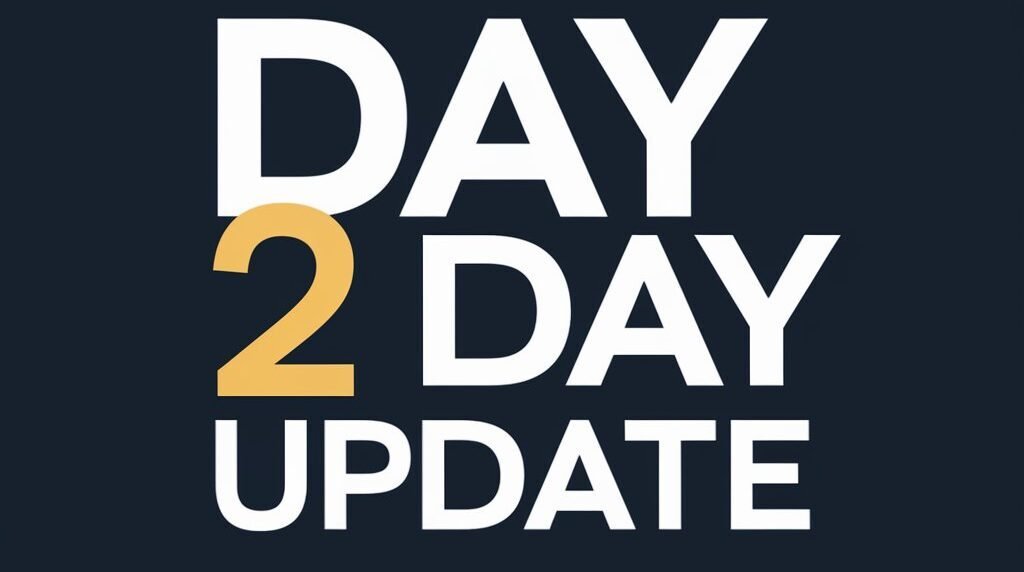Multiple times Remote can stop working. So, Here we explained How To Connect Vizio TV To Wifi Without Remote. Yes, you heard it right. We will give you solutions to connect Vizio TV to your Wifi.
Many Users don’t know how they can connect Vizio TV to wifi without a remote. There are many ways to connect Vizio TV to Wifi like using USB Keyboard, programming a Universal Remote control, Using Smart Cast App and many more. You just have to follow these steps properly.
Use a USB Keyboard
You can use a USB Keyboard. For this, you have to reset your TV first.
- Turn on your Vizio Smart TV.
- Look for the button under the TV Screen.
- Press and Hold the Input Button and Volume down key for 5-10 Seconds.
- When some pop-up came it signed that your TV is Resetting.
- Find USB Port and Connect your USB Keyboard.
- Once it is connected you open the login portal and Enter the wifi username and Password by USB Keyboard.
You can also type Anything to browse something.
Program a Universal Remote Control
You can use Universal Remote Control also. It is not necessary that you should use Vizio TV Remote Control if you have a Universal remote then use it here. Now we will see the steps that you should follow.

- Check your Wifi is running properly.
- Turn on your Vizio Smart TV.
- You have to program Universal Remote code by Universal Code.
- When you complete the above step click Menu and Select Wi-fi.
- When you turn on wifi it will show you the available Wi-fi Network.
- Select your Wi-fi Network and Enter the Password.
If you complete all the above Steps then you can easily Connect Vizio TV To Wifi Without Remote and Type Universal Code Correct. Only after this, you can connect it.
Use Smart Cast App
The best feature Vizio TV came up with is Smart Cast. You can connect wifi by using Smart Cast App. Here is How?
- Go to the App Store and type Vizio Smartcast.
- Once you found then Install it.
- Now open the App and Login or signup.
- You can see the Home screen of the App. Turn on finding the TV.
- Nearby TV will show up. You have to find your TV.
- Once you get that click on it and Enter the PIN.
- After this, you can see your TV is connected to Wi-Fi or Maybe you should set it up with a Smart Cast App.
These steps can be used in both OS, Android and iOS.
Use a Remote App from your Smartphone
This can be also a good option. You can Install the Remote App on your Smartphone and connect it.
- Go to Play Store/ AppStore from your Smartphone and search free Remote App.
- Now you will see many free remote Apps. Choose Anyone From them and Download it.
- Open the App. You have to Turn On Wi-fi Before.
- You can request to Connect to Vizio TV through your App.
- Now Enter the PIN and Connect it.
- Now you will see Wi-fi Option.
By this, You can connect to WiFi without a Remote.
Connect an Ethernet Cable to a Router and to your Vizio TV
Via Ethernet Cable you can Connect your Vizio TV to your Router. So, Let’s Start.
- Find the Ethernet port on your Vizio Smart TV.
- Once you found connect one end to the port.
- The other End you should connect to the Wi-fi Router.
- Now restart your TV and You will It is connected to the Ethernet.
Now you can Enjoy.
Other Option: Change your Vizio TV Remote Control
If you can change the Remote then it ill be the best option that you should try. Maybe your Remote can be broken or lost. So, You just have to buy a new one. It is not too much Expensive.
Video: How To Connect Vizio TV To Wifi Without Remote
If you prefer a video then you can watch this video on How To Connect Vizio TV To Wifi Without Remote.
Conclusion
Your issue must be solve by above instrucions on How To Connect Vizio TV To Wifi Without Remote. If you don’t want to try then you can replace your Remote control. I think this is the best option you should try. If you have any query please tell us in comment section.