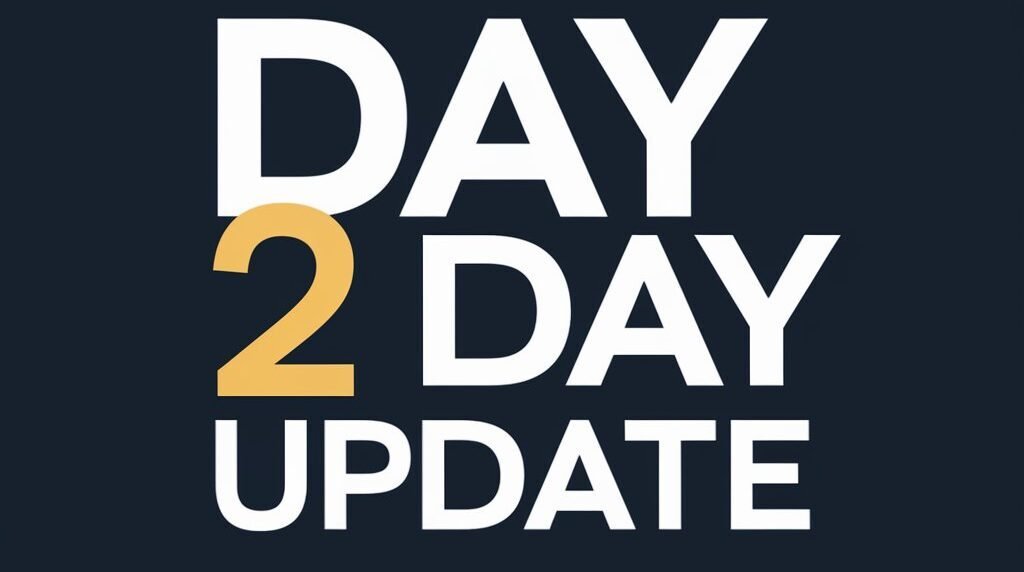Almost Everybody wants to watch a movie on the Big screen from their comfort zone at home. Here We will Explain How to connect iPhone to Vizio Smart TV because most people use iPhones and that’s why we are writing this article.
iPhone gives you the feature of Mirroring your screen. You can share your screen with the TV in multiple Ways. There are many ways to connect iPhone to Vizio Smart TV. We will share all details here. So, Read this whole Article and your issue will be solved.
Methods to Connect iPhone to Vizio Smart TV
There are several ways to connect your iPhone to Vizio Smart TV that you can try. Here are the ways that you should follow.
Connecting With Airplay
Vizio TV gives the option by Default of Airplay. So just have to find it and connect to it.
- Turn on your Vizio TV and locate the Home screen.
- Select the Extras option at the Top right Corner.
- You will see multiple options there. Select Apple Airplay from that.
- Make sure that your Vizio Tv and iPhone are connected with the same Wi-fi.
- Now connect your iPhone to the Vizio TV.
- Find the Screen Mirroring option on your phone and then select your TV.
- Now your TV is connected to the iPhone.
Using the Vizio SmartCast Mobile App
This is the alternative option also. You can Download Smartcast App and use it. It provides more features than screen Mirroring. Follow these steps.
- Open the App Store and install Vizio Smartcast App.
- Open the App and find your device.
- Once you find then connect to it.
- Now you will see the PIN code. Enter the PIN code.
- You will see your devices are connected to each other now.
HDMI Cable
The best option is the HDMI Cable. HDMI cable gives you actual Quality in sound and Picture.
Ways of Connection:
- You have to purchase an Adapter for your iPhone. iPhone doesn’t have a mini HDMI Connector.
- Set all the cables properly and enjoy.
Digital Adapter
Vizio Provides almost everything for users and they know what their users need. When you buy Vizio TV you get a Digital Adapter that helps you to connect your iPhone to the Vizio TV. It also works on Android Smartphones. Now follow these instructions to connect it.
- The AV cable should be connected to your phone.
- Now you can connect with your VizioTv using HDMI Cable.
- Connect properly and check your screen must be mirrored.
Using Third-Party Apps
There are many Third-party Apps in the market that can help you to connect your iPhone to Vizio TV. The Third-party Apps are LetsView and ApowerMirror. These two Apps are most used by people. Let’s see how you can connect and use it.
LetsView
LetsView App has a good interface and users can easily understand. This App is used for Screen Mirroring. If you want this App then you should follow these steps.
- Download this App and Launch it.
- When you open the App you will see two options. PIN or QR code. You can choose whatever you want and connect your phone to Vizio TV.
- Now you can watch your Videos.
ApowerMirror
This App comes with some extra features like gaming, Browsing and watching Movies. Let’s see the steps.
- Install ApowerMirror App on your Phone.
- Open it and Find the Screen Mirror option on your phone.
- Select it. Find your device and Connect to it.
Video: How to connect iPhone to Vizio smart tv wirelessly
You can also watch this whole video to understand How to connect iPhone to Vizio Smart TV.
Final Words
You saw all the ways How to connect iPhone to Vizio Smart TV. We hope that these methods must help you and if you want to connect Airpods to Vizio Tv then click it.
So, Now it’s time to wrap up. If you have any suggestions then you can tell us in comment section.