If you don’t know Why is Vizio Youtube App not Working then I will explain all details. There is not only one reason for this. There are many reasons to face this issue.
if you want to fix this issue then read the whole article. You have to check all the steps and find which solution is good for you.
Does your Vizio TV is Compatible With YouTube?
The first step you can take is to check Youtube App is Compatible with your Vizio TV or not. There are many Vizio TVs that don’t support Youtube TV.
In the year 2017 and before 2017 Vizio TV models are not compatible with Youtube App. The main reason is the Processors are too old and they can’t handle this Youtube App.
Here is the list that you can check whether your Vizio TV model is compatible with Youtube App or not.
| Youtube App is not compatible with below Vizio Tv Models | ||
|---|---|---|
| E241i-A1 | E241i-A1w | E291i-A1 |
| E320i-A0 | E320i-A2 | E322AR |
| E322VL | E390i-A1 | E3D320VX |
| E3D420VX | E3D470VX | E3DB420VX |
| E401i-A2 | E420d-A0 | E420i-A0 |
| E420i-A1 | E422AR | E422VA |
| E422VL | E422VLE | E423VL |
| E470i-A0 | E472VL | E472VLE |
| E500d-A0 | E500i-A0 | E500i-A1 |
| E502AR | E550i-A0 | E550i-A0E |
| E551d-A0 | E551i-A2 | E551VA |
| E552VL | E552VLE | E601i-A3 |
| E650i-A2 | E701i-A3 | M220NV |
| M221NV | M261VP | M320KD |
| M320SL | M320SR | M320SV |
| M370SL | M370SR | M370SV |
| M3D420SR | M3D421SR | M3D460SR |
| M3D470KD | M3D470KDE | M3D550KD |
| M3D550KDE | M3D550SL | M3D550SR |
| M3D650SV | M3D651SV | M420KD |
| M420SL | M420SR | M420SV |
| M421VT | M470KD | M470NV |
| M470SL | M470SV | M470VSE |
| M472VL | M550KD | M550NV |
| M550SL | M550SV | M550VSE |
| M650VSE | SV422XVT | SV472XVT |
| VBR121 | VBR122 | VBR133 |
| VBR135 | VBR140 | VBR370 |
| VF552XVT | XVT323SV | XVT373SV |
| XVT3D424SV | XVT3D474SV | XVT3D554SV |
| XVT3D650SV | XVT423SV | XVT473SV |
| XVT553SV | ||
If your Vizio TV is from this above list then your Vizio TV is old. So, you have to change or replace your Vizio TV. This option is very expensive.
Another option is you can use a streaming stick. Through this, you can watch Youtube App. It is not expensive. You can buy it easily at a low price.
Power Cycle Your Vizio TV
If you found out that your Vizio TV is Compatible with the Youtube App then the first thing you should do is Power cycle your Vizio TV. To Power cycle,
- Switch off the Vizio TV.
- Unplug from the Power outlet.
- Wait for 60 seconds.
- Now plugin your Vizio TV.
- Turn on the TV and check whether the App is working or not.
If still, you are facing Vizio Youtube App not Working then go for the next step.
Related, Why Vizio Peacock App is not Working?
Check your Wifi Router
If the router is showing red light then the issue can be in the router. Now you have to do the Power cycle of your Wifi Router.
- Remove the plug from the Power source.
- Now wait for 1 minute.
- Now plugin the wire in the power outlet.
- Turn on the Wi-fi router.
It will take some time to start and then check.
Check Your Internet Speed

After the power cycle of the Wi-fi router. You can check whether the Internet speed is good or not. Because bad internet prevents running the App or maybe it can be the reason for lagging and freezing.
Check your Internet speed first. If your internet speed is stable don’t worry. Go to the next step and find the issue.
Update Your Vizio TV Firmware
Another option you should try is to Update your Vizio TV firmware. Check on Vizio TV whether the update is available or not. To check
- Go to the settings using the Remote control.
- Find the option Update there.
- Choose that option and click on Check for Updates.
- If any update you see then click on it.
- Once it is done your Vizio TV will automatically restart.
After that, you can check the Youtube App.
Update Your YouTube App
The other thing is to check whether the Youtube App is Updated or not. Always keep in mind that your device and the device’s App should be Updated. Let’s see the process of the Youtube App update.
- Turn on the Vizio TV.
- Go to the menu using the Remote control.
- Find the Application section.
- Once you find out then click on the Youtube App.
- Now you will see the update option there click on it.
- Your Youtube App will Update.
You can check your App After completing the update. If the issue still persists then you can follow the below steps for “Why Vizio Youtube App not Working”.
Clear Your YouTube App Cache
The cache version of the App prevents it from working properly. Make sure you clear the cache from Youtube App. If you don’t know how to do it then here are the steps.
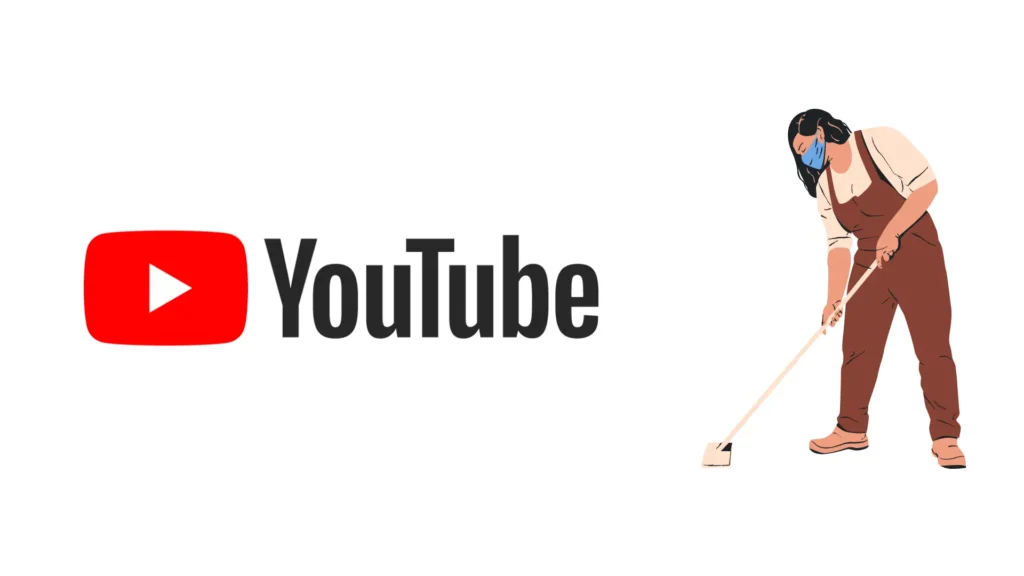
- Turn on your Vizio TV.
- Pick a Remote and go to the menu.
- Find the Application Manager and click on Youtube.
- Go to the app managing Option and find the cache option.
- Now clear the cache and also you can clear data (if you clear the data then you need to log in again to the App).
These steps clear your cache and then you will see the Youtube App is working.
Try YouTube on Another Device
To cross-verify you can check Youtube on another device. Sometimes Server can’t respond properly and also server can be down. For this reason, also you cannot access Youtube.
If the server is down then they must be updated on their social media or official website. You have to go through their social media and website.
Turn off the VPN
If you are using a VPN Virtual private network then Youtube will not work. Youtube blocks this kind of device that uses a VPN. If you don’t know what is VPN then you must not be using this.
VPN is a Virtual Private network that allows you to access an App or website that is blocked in some location. You can use other locations and you can access it. If your VPN is on then I recommend you to please turn off the VPN.
Video: Why is Vizio Youtube App not Working?
The video Why is Vizio Youtube App Not Working is here.
Final words
Here we shared the article Why is Vizio Youtube App not Working? You can read and solve the issue. The one thing you should keep in mind that don’t use any third-party Apps. Always Update your Vizio TV whenever it comes.









